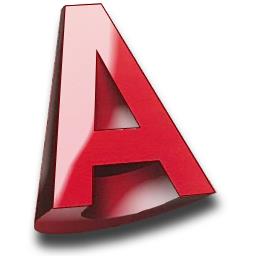Goals
- Perform modeling, cuts, presentations and quality renderings
Program
History
Different uses and functionalities
Use the main Autocad formats: .DWG / .DWT, DXF, DWS, PNG and PDF
Use the menu bar
Use the ribbon
Work in the graphics area
Use the command line
Create a new document
Use the workspace
Define the limits of the work plane
Configure the units
Know the difference between the different selection modes
Adjust the grid
Use the resol mode: grid magnetism
Use the coordinate systems: orthogonal, polar, object
Use object snaps
Zoom in / out
Use the pan
Use the orbit, free orbit and continuous orbit
Master the 3D compass
Use the navigation disc
Use the predefined views
2D Wireframe
Conceptual
Hidden
Realistic
Shaded
Shaded with edges
Grayscale
Sketches
Wireframe
X-rays
Use the rectangle tool
Use the ellipse tool
Use the lines tool
Use the polyline tool
Master the 2D object snaps
Master the general coordinate system
Master the user coordinate system
Define a new UCS: 3-point UCS, Z-axis UCS
Use the rectangle
Use the ellipse
Use the arc
Use the polygon
Master the offset tool
Master the copy tool
Master the rotation tool
Master the 2D object snap
Master the dynamic user coordinate system
Use polyline
Use offset
Use copy
Master 2D object snap
Use the line tool
Use the 3D polylines tool
Use the spline tool
Use the helix tool
Use the rectangle tool
Use the ellipse tool
Use the offset tool
Use the copy tool
Use the rotation tool
Control the 2D object snap
Move in 3D
Use 3D rotation
Scale
Presentation of the Gizmo : move / rotate / scale 3D
Position the Gizmo
Select axes of modifications
Select planes of modifications
Workshop: build a 3D element with rudimentary forms
Move, move in 3D
Rotate, rotate in 3D
Copy
Offset
Mirror
Align
Stretch
Master rectangular array
Master polar array
Master array along a path
Control the peculiarities of associative arrays in 3D
Workshop: design a simple building with existing forms
Use 3D primitives
Use the box
Use the cylinder
Use the cone
Use the sphere
Use the pyramid
Use the wedge
Use the torus
Master the solids
Unite
Subtract
Intersect
Workshop: make an architect desk and lamp
Press or pull
Section
Thicken
Make an indentation
Make an imprint
Extract edges
Create a shell
Create fillet edges
Create chamfer edges
Extrude faces
Offset faces
Workshop: design mechanical parts from 2D drawings
Add 3D in 2D drawings
Master the nuances between solids and surfaces
Create regions
Manage the different types of extrusions
Make path revolutions
Master the different types of path sweeps
Smooth paths
Control the associative properties of surfaces
Manage surface types: smoothing with cuts only / nurbs
Use handles
Workshop: make a straight staircase and a spiral staircase
Basic configuration
Choose a predefined rendering quality
Use the resolution
Use the exposure
Use the environment
Control the rendering window: menu, information
Workshop: produce renderings from previously created volumes
Use 3D blocks
Create 3D blocks
Manage insertion points
Modify 3D blocks
Master the peculiarities of the 3D block editor
Use parameters and actions: visibility, inversion state, rotation, alignment
Workshop: create dynamic windows and doors blocks
Master the interests of 3D Xref
Create / insert
Edit the external reference: in the drawing, in the original
Link the external reference
Workshop: create elements of a kitchen in 3D and insert them into a building
Mesh primitives
Use the mesh box
Use the mesh cylinder
Use the mesh cone
Use the mesh sphere
Use the mesh pyramid
Control the mesh bevel
Use the mesh torus
Control the surface of revolution
Control the left surface
Control the ruled surface
Control the extruded surface
Workshop: create mesh surfaces from tracings
Edit mesh objects
Work on vertices
Work on edges
Work on faces
Split faces
Merge faces
Workshop: model mesh objects
Convert a solid to a mesh object
Convert a surface to a mesh object
Smooth more / less
Refine the mesh
Add and remove folds
Convert mesh objects to solids
Convert mesh objects to surfaces
Use conversions options
Workshop: model elements
Material browser
Use the browser
Use default material types
Configure the settings according to the type of material:
Generics
Colors
Textures
Images
Reflectivity
Transparency
Cutouts
Self-illuminating
Apply materials to a solid
Apply materials to a layer
Create textures
Apply textures to materials
Map textures
Workshop: apply external textures to objects
Master the functioning of the types of lights and shadows
Use natural light: sun
Choose the location: the geographical location
Orient cardinal
Set the date and time
Use the sun properties
No shadows
Shadows on the ground
Complete shadows
Use the artificial lights
Master the units of measurement of light: lumen, candela and lux
Use the photometric properties
Use the light temperature
Use the point source
Use the directed source
Use the distant source
Use the star light
Use the positioning and target
Workshop: apply textures and highlight a building
Control the properties of the default camera
Control the personalized settings: position, target point, focal length
Manage views
Save settings
Animate the camera according to a trajectory
Position the target point
Control the shadow of frames per second
Manage the duration of the animation
Choose video format
Workshop: create an outdoor light atmosphere on a building and create an animation
Configure
Choose the predefined rendering quality
Choose the resolution
Choose the exposure
Manage the environment
Control the rendering window: information, menu
Workshop: make simple renderings of previously modeled elements
Create, configure and save views
Choose the rendering quality
Control the general options
Control the indirect illumination
Manage the diagnosis
Save renderings
Workshop: create renderings of previously modeled elements with « presentation » quality
Use the sections in the solid ribbon
Create a section plane
Reposition, orient a section plane
Activate or deactivate the section
Generate a section
Create as a block
Rename the section
Save views
Position views in the object space
Create details
Create sections
Create projected views
Modify the appearance of views
Modify the scale of views
Create section views styles
Create detail views styles
Modify sections and details styles
Modify the drawing
Update the presentations
Workshop: present a building on several paper formats by exploiting the views, the cuts, the details and projections
Duration
10 days
Price
£ 3817
Audience
Everyone
Prerequisites
Master AutoCad
Reference
CAO384-F
Sessions
Contact us for more informations about session date