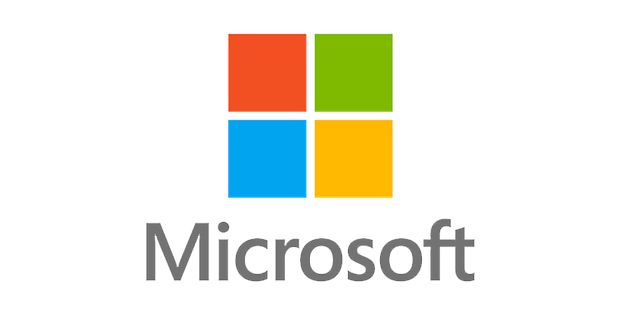Goals
- Evaluate and determine the different workstation deployment solutions
- Plan an image management strategy
- Implement workstation security
- Capture and manage an operating system image
- Plan and implement User State Migration Tool
- Plan and deploy workstations using Microsoft Deployment Toolkit
- Plan and deploy workstations using System Center 2012 Configuration Manager
- Plan and implement Remote Desktop Services
- Manage user state virtualization of workstations
- Plan and implement updates to ensure support
- Protect workstations against malware and data loss
- Monitor the performance and health of theworkstation infrastructure
Program
Overview of a workstation lifecycle
Inventory the hardware and prepare the infrastructure for workstation deployment
Overview of workstation deployment methods
Technologies for volume activation of workstations job
Practical Workshops: Evaluate and determine desktop deployment options – Planning a Desktop Deployment strategy – Collecting infrastructure data – Implementing a Volume Activation solution
Overview of Windows Image Formats
Overview of Image Management
Practical workshops: Planning an image management strategy – Assessment of business needs to support an image management strategy
Implement a centralized workstation security solution
Plan and implement BitLocker
Plan and implement Encrypted File System
Hands-on Workshops: Configuring Desktop Security Using Group Policy – Configuring Drive Encryption Using BitLocker and MBAM – Implementing an EFS Centralized Management Solution – Verifying EFS Document Recovery
Windows ADK Overview
Manage the Windows Pre-Installation Environment
Create a Reference Image Using Windows SIM and Sysprep
Capture and Edit a Reference Image
Configure and Manage Windows Deployment Services
Practical Workshops: Preparing the imaging and Windows PE environment – Building a reference image using Windows SIM and Sysprep – Capturing and maintaining a reference image – Configuring and managing Windows DS
User State Migration Overview
Plan User State Migration Using USMT
Migrate User State Using USMT
Hands-on Workshops: User State Migration Using Link Migration – Planning and Executing User State Migration
Plan the Environment for a Lite Touch Deployment
Implement MDT 2012 for a Lite Touch Deployment
Integrate Windows Deployment Services with MDT
Practical workshops: Planning and deployment of workstations using MDT – Planning of the MDT LTI Environment – Install MDT 2012 and Prerequisites – Creation and configuration of the MDT 2012 Deployment Share – Deployment and Capture of a reference image of the operating system – Integration of Windows DS with MDT 2012 to provide PXE capabilities – Boot
Duration
5 days
Price
£ 2134
Audience
IT professionals who manage workstation environments
Prerequisites
Knowledge of management tools such as System Center 2012 Configuration Manager as well as image management, packaging, and operating system deployment concepts
Reference
WIN1075-F
Plan the Environment for a Zero Touch Deployment
Prepare the Site for the Operating System Deployment
Create a Reference Image with Task Sequence in Configuration Manager
Use MDT Task Sequences to Deploy Client Images
Hands-on Workshops: Preparing the environment for operating system deployment – Performing a Zero Touch installation using PCT and Configuration Manager
Remote Desktop Services Overview
Plan the Remote Desktop Services Environment
Configure the Virtual Desktop Infrastructure (VDI)
Deployment Configure a Basic Session for Desktop Deployment
Extend the Virtual Desktop Services Environment Internet remote desktop
Hands-on Workshops: Performing a Zero Touch Installation Using PCT and Configuration Manager – Planning the Operating System Deployment Infrastructure – Preparing the ZTI Environment – Configuring Deployment Packages and System Images – Execution of a ZTI
User State Virtualization Overview
Plan User State Virtualization
Configure Roaming Profiles, Folder Redirection, and Offline Files
Implement Microsoft User Experience Virtualization
Practical Workshops: User State Virtualization Management for Enterprise Desktops – User State Virtualization Planning – User State Virtualization Implementation
Plan the update infrastructure for the enterprise
Implement Configuration Manager 2012 to support software
updates Manage updates for virtual machines and images
Use Windows Intune to manage software updates
Hands-on Workshops: Planning and implementing an up-to-date infrastructure to support office businesses – Preparing a System Center 2012 Configuration Manager site to support software updates – Updating compliance Software determining – Deploying software updates for the customers
System Center 2012 Endpoint Protection Overview
Configure EndPoint Protection Client Settings and Monitor Status
Use Windows Intune EndPoint Protection
Protect Desktops with System Center 2012 Data Protection Manager
Hands-on Workshops: Endpoint Protection Client Implementation – Point Endpoint Protection Configuration – Configuration and Deployment Endpoint Protection Fonts – Configuration of Client Settings to Support Endpoint Protection – Endpoint Protection Monitoring – Personal Data Protection Configuration and Verification
Workstation performance and health
Monitor virtual office infrastructure (VDI)
Practical Workshops: Monitoring the performance and health of the office infrastructure – Configuration Performance and reliability Monitoring of workstations – Configuration Operations Manager for monitoring virtual environments
Sessions
Contact us for more informations about session date