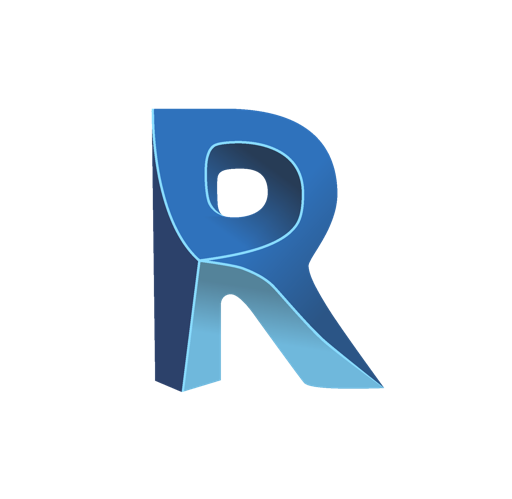Goals
- Learn the logic of BIM (Building Information Modeling), use design tools, dimension, plan and produce nomenclatures
Program
Learn its history
Know its features
Understand its different uses
Revit formats: RVT, RTE, RFA, ADSK
Exchange formats: DWG, DXF, FBX, IFC
Use the menu bar
Use the ribbon
Understand the graphics area
Use the properties panel
Use the project tree panel
Use the workspace
Configure units
Configure snaps and increments
Navigate in named views
Navigate in the graphics space
Zoom
Panoramic
Orbit, free and continuous orbit
3D compass
Navigation disc
Modify the visual style
Use contextual information
Control temporary dimensions
Adjust the detail level of the active view
Workshop: Navigate the Revit Default Project
Navigate in the project browser
Rename or delete a view
Duplicate views
Workshop: observe the file tree structures according to the types of project
Use the rectangular selection
Add or remove elements from the selection
Refine a selection in the view
Control occurrence selection
Save a section
Load a selection
Modify a selection
Workshop: select element categories in Revit
Differentiate project and family
Create a new project
Discover the Architecture template
Discover the Construction template
Define the number of floors in the project
Create and rename the levels
Understand the options of the level creation tool
Create corresponding floor plans
Delete one level and the corresponding view
Observe the repercussions in the project browser
Create a grid on the first level
Understand the characteristics of the display
Reposition, rename the lines
Extend the grid to the other levels
Create an elevation view
Control the elevation bullets options
Workshop: create and organize several levels and a grid
Use the levels in the background
Use the view range
Use the cropped view
Display or hide objects
Manage the visibility / graphics property
Insert a saved selection in the visibility / graphics filters
Workshop: display and hide categories, elements in the different Revit views
Use sketches
Use models to define a work area
Use the drawing tools, contextual options bar and status bar: line, rectangle, inscribed and circumscribed polygons, arcs, spline, ellipse, partial ellipse
Use the tool selection
Control the constraints of the sketch space
Use the modifiers
Move, copy, orient, align, axis / drawing mirror, shift in numerical / graphic value, scale, adjust / extend in angle, adjust / extend one element / several elements, split an element, split with a space
Use arrays
Associative linear network, associative polar network, modification of the network, explode an associative network
Pin or unpin an object
Copy and apply one object’s properties to other objects
Differentiate structural wall and architectural wall
Discover the contextual options bar and status bar
Define the height of the wall by constraint: levels / height / floor plan
Justify the walls
Chain
Choose a type of wall in the system family
Use the object information
Use the object control handles
Use the snaps in relation to the wall components
Modify a wall profile
Observe the consequences on the constraints
Redefine the profile
Work on wall junctions
Modify the type
Modify the structure
Visualize the interior / exterior side
Understand priorities between materials
Insert layers
Define layer thickness
Modify the hierarchy between layers
Modify the offsets of lower and upper layer levels
Assign materials to layers
Load profiles from system families
Add profiles
Modify position, distance, lateral position, offset, ect.
Workshop: create a new type of wall with several layers, profiles and wrapping
Choose vertical / horizontal orientation
Choose a wall
Place a profile on several contiguous walls
Adjust the profile height
Edit the profile
Use the walls with inversion
Wrapping to the openings
Wrapping to the ends
Modify the assembly accordingly
Workshop: load and place a cornice and roofing profile on a wall
Use the different types of openings
Choose the type of opening
Place the opening on the fly
Adjust the position
Adjust the constraints
Workshop: create a free opening in a wall
Differentiate the types of floor: architectural, floor, floor by face, slab edge
Navigate between the architecture ribbon / structure ribbon
Select or load the family according to needs
Use the contextual options bar and status bar
Use the floor sketch
Align floor to multiple levels
Open floor shafts
Choose lower constraint floor
Define upper constraint
Use the different roof tools: by path, by extrusion
Understand the options of the roof tool: overhang, inclination
Draw based on walls with overhangs
Draw with traditional drawing tools without overhangs
Add split lines on a flat roof
Add control points
Split by choice of supports
Modify the sub-elements and determine the elevation
Create a skylight
Create a roof with several slopes
Attach walls
Modify the inclination of slopes: via the inclination / control handles
Define a work plane
Choose a level
Sketch with the spline tool
Start and finish the extrusion
Modify alignments and association of the alignments
Attach walls
Make a mansard roof
Join two separate roofs
Add roof soffits and fascia
Add gutters
Workshop: model a pavilion-type building
Modify their directions and depths
Switch to the section view
Name the sections
Workshop: create a section in a building to attach slabs to walls
Use the different types of columns: architectural, structural
Choose the types of columns in the default family
Import a family
Use the contextual options bar and status bar
Define the lower floor plan
Define the upper floor plan
Understand the behavior in relation to the grid
Understanding the behavior in relation to existing walls
Choose the type of columns
Control the contextual options bar and the status bar
Define depth
Define height
Place automatically: on the grid or on a selection of architectural columns
Choose the type of beam
Use the contextual options bar and status bar
Define a starting level
Define an end level
Workshop: set up columns and beams on a building
Use the automatic ceiling tool and the sketch ceiling tool
Operate by region
Create according to regions
Associate a ceiling
Use the ceiling by sketch tool
Choose a level
Offset from the level
Choose a type of ceiling: basic, compound
Modify the type of ceiling
Customize the ceiling structure
Workshop: install ceilings on a building
Use the default doors
Import a door family
Download a door family
Use the contextual options bar and status bar
Position and orient on the fly
Adjust the position with smart guides / on the fly
Adjust the smart guide handles
Understand the door properties: sill height, lintel height
Rename or duplicate
Understand construction properties
Understand dimension properties
Modify instance or modify object type
Use default windows
Import a window family
Download a window family
Use the contextual options bar and status bar
Position and orient on the fly
Adjust position with smart guides / on the fly
Adjust smart guide handles
Understand the door properties: sill height, lintel height
Rename or duplicate
Understand construction properties
Understand dimension properties
Modify instance or modify object type
Workshop: install doors and windows on a building
Discover the different types of stairs: by component, by sketch
Choose a type of component: straight, spiral, swinging, U- shaped
Use the contextual options bar and status bar
Lay a straight staircase
Define a lower floor plan
Define an upper floor plan
Sketch on the fly according to the number of risers
Select the type and add railings
Position
Use the control handles
Reverse the stairs direction
Understand the properties
Understand the modifications
Workshop: create a straight, spiral, swinging, U-shaped staircase. Choose the right staircase for each building
Discover the different types of ramps
Create your own type of ramp
Manage the inclination of the ramp
Lay a ramp
Define a lower floor plan
Define an upper floor plan
Position
Use the control handles
Reverse the ramp direction
Understand the properties
Understand the modifications
Workshop: create and position access ramps
Discover the different types of railings
Create your own type of railings
Sketch the railings
Modify the railings
Modify the structure of the balusters
Modify the positioning of the posts
Change the host of a railing
Workshop: install railings on a building’s balconies
Understand temporary dimensions
Configure temporary dimensions
Modify extension lines
Modify the status of temporary dimensions to permanent dimensions
Use the annotation ribbon
Differentiate the different types of dimensions: aligned, linear, radial, arc length, elevation dimensions
Switch snaps
Manage dimension families
Create your own dimension style
Modify dimension graphic styles
Work with substitute texts
Dimension in the different views
Workshop: dimension the different views taking into account the wall openings
Place rooms
Understand the characteristics of the rooms
Name rooms
Split rooms
Assign labels to rooms
Workshop: install the parts of a building respecting floor to ceiling heights
Create new sheets
Choose a title block
Load a title block family
Load this new sheet into a project
Fill in the title block
Insert the choice of view
Modify the view frame
Insert a second view
Insert and align section views
Document the view with schedules
Modify a title block family
Modify title block information
Insert a logo
Workshop: create several sheets including different views in plan, section and elevations
Create a new schedule
Choose fields
Sort and group the different fields
Layout the schedule
Filter the schedule
Insert a second view
Workshop: create a room schedule indicating room names, level, surface, volume and finish of the floor
Import a sheet set family
Name the sheets
Place a view in the presentation
Choose sheets to export
Configure printing
Workshop: export a PDF containing a building’s plans and schedules
Duration
5 days
Price
£ 1050
Audience
Draftsmen – designers / Engineers / Architects
Prerequisites
Knowledge of CAD software (Autocad / Autocad Architecture / Archicad)
Reference
CAO787-F
Sessions
Contact us for more informations about session date