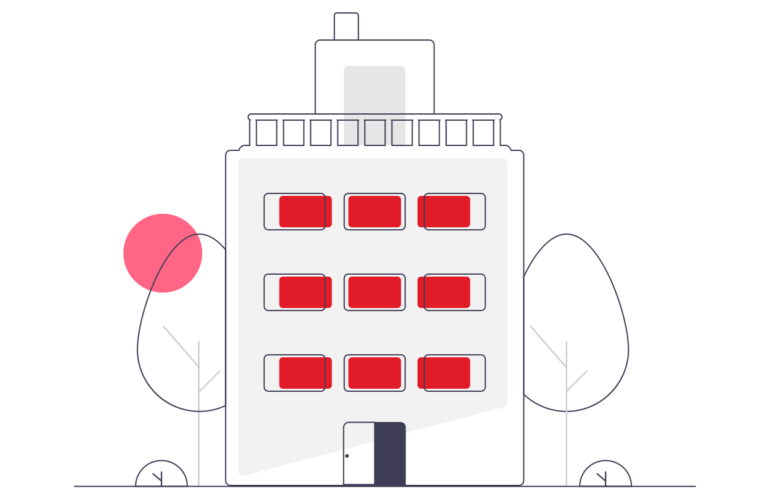Goals
- Learn the logic of BIM (Building Information Modeling), use design tools, dimension and plan
Program
What is the difference between CAD software and BIM software?
Presentation of the main formats: ArchiCAD native file formats, the .pln and the.tpl
The menu
bar The toolbar
The toolbox
The information
area The graphics area
The properties
panel The project / browser tree
panel The quick options panel
Handling the interface
The workspace
Configuration of units
Configuration of snaps and increments
Navigation in the named views
Navigation in the graphics space:
– Zoom
– Pan
– Orbit, free and continuous orbit
Operation of the rectangular selection
Adding / deleting elements to the selection
Selection filters
Save a selection / load a selection
Contextual information / temporary dimensions
Adjust the level of detail of the active view
Modify the visual style
Position of the sun / activation of shadows
Play on the frames of the different views
Show / hide objects
Project properties:
– Identification data
– Energy analysis
– Other
Workshop: Observations on the repercussions in the title block of a presentation
Definition of the number of floors in the project
Management of names and heights of levels
Options of the level creation tool
Creation of the corresponding plan views
Deletion of a level and the corresponding view
Effects in the tree view of the project
Creation of the grid on the first level
Display characteristics
Reposition
Rename the lines
Propagate the grid on the other levels
Workshop: Create and organize several levels and a grid
E squisses and model lines
Why use sketches? For drawing, in particular, floors and floors!
Why use models? To define a work area!
The drawing tools, contextual options bar and status bar
– Line
– Rectangle
– Inscribed and circumscribed polygons –
Arcs
– Spline
– Ellipse
– Partial ellipse
– Selection tool
Sketch space constraints
Modifiers
Move
Copy
Orient
Align
Mirror axis / drawing
Offset in numerical value / in graphic value
Scale
Split an element
Split with a space
Lock / unlock an object
Copy and apply the properties of an object to other objects
Creation of work planes
Define the work plan according to the level
Wall Tools 01
The different types of wall:
– Architectural
wall – Load-bearing
wall – Wall per face
Using the architectural wall tool
Contextual options bar and status bar
Define the height of the wall by constraint: levels / height / work plane
Justification of the wall
Chaining
Choice of the type of wall in the system family
Object information
Control handles of objects
Hooks in relation to the components of the wall
Modification of the profile of a wall
Consequences on the constraints
Redefine the profile
Wall opening tool
The different types of openings
Choice of the type of opening
Installation on the fly of the opening
Adjustment of the position
Adjustment of the constraints
Workshops: Creation of interior / exterior walls of a building
Doors Tool
Default doors
Import a family of doors
Download a family of doors
Contextual options bar and status bar On-
the-fly positioning and orientation
Adjusting the position with smart guides / on the fly
Adjusting smart guide handles
Properties of the door:
– Height of the support
– Height of the lintel
– Rename / duplicate
– Construction
– Materials and finishes
– Dimensions
– Identification data
Modification of the occurrence / modification of the type of object
Windows Tool
The default windows
Import a window family
Download a window family
Contextual option bar and status bar On-
the-fly positioning and orientation
Adjusting the position with smart guides / on the fly
Adjusting smart guide handles
Properties of the window:
– Height of the sill – Height of the
lintel
– Rename / duplicate
– Construction
– Materials and finishes
– Dimensions
– Identification data
Modification of the occurrence / modification of the type of object
Ground Tool
The different types of soil:
– Architectural
floor – Floor
– Floor by face
– Floor slab edge
Selection / loading of the family according to needs
Contextual options bar and status bar
Floor sketch
Apply the floor at several levels:
Using special glue
Floor cage opening tool
Choice of the lower stress floor
Definition of the upper stress
Workshop: Installation of doors, windows at different levels of the building and smashing of floors
Column Tool:
The different types of posts:
– Architectural
posts – Load bearing posts
Architectural posts
Choice of column types in the default family
Import a family
Contextual option bar and status bar
Definition of the lower floor
plan Definition of the upper floor plan
Behavior in relation to the grid
Behavior in relation to existing walls
Structural columns
Choice of column type
Contextual option bar and status bar
Definition of depth
Definition of height
Automatic placement:
– on the grid
– on a selection of architectural columns
Workshop: Place architectural and structural columns
Stair tool
The different types of stairs:
– Stair by component
– Stair by sketch
Staircase by component
Choice of component type:
– Straight
staircase
– Spiral staircase – Balanced spiral staircase
– U-
shaped staircase Contextual options bar and status bar
Lay a straight staircase
Definition of the lower floor plan
Definition of the upper floor plan On-
the-fly sketch according to the number of counted risers
Selection of the type and addition of guardrail
Positioning
Control handles Reversal of
upward direction
Properties
Modifications
Workshop: Realization of straight, spiral, swinging, U-shaped stairs
Walls tools 02: Create new types of walls / stacked walls / split walls / curtain walls
Create your own walls from a basic type
Modify the type
Modify the structure
Visualization of the interior / exterior side
Principle of priorities between the materials
Insert layers
Define the thickness of the layers
Modify the hierarchy between the layers
Modify the offsets of lower and lower levels top of layers
Assign materials to layers
Assign raised and or recessed
profiles from the assembly editor Load profiles from system families
Add profiles
Modify position, distance, lateral position, offset, withdrawal, ect.
Assign raised and / or recessed profiles with graphic tools
Choice of vertical / horizontal orientation
Choice of wall
Place a profile on several adjoining walls
Adjust the height of the profile
Edit the profile
Walls with inversion
Reversion at openings
Reversion at ends
Modifications of the assembly accordingly
Workshop: create a new type of wall with several layers, profiles and turns
Components # 02
False ceilings tools:
– Automatic
ceiling tool – Ceiling by sketch tool
Use of the automatic ceiling tool
Operation by region
Creation according to regions
Ceiling associativity
Use of the ceiling tool by sketch
Choice of level
Offset from level
Choice of the type of ceiling:
– Basic
ceiling – Composite ceiling
Modification of the ceiling type
Customization of the ceiling structure
Workshop: creation of the ceiling for a car garage
Roof Tools:
The different roof tools:
– Roof by layout
– Roof by extrusion
The different types of roofs
Draw the roof by sketch
The options of the roof tool:
– Overhang
– Inclination
Draw based on the walls with overhangs
Draw with traditional drawing tools without overhangs
Add split lines on a flat roof
Add
split control points by choice of supports
Modify the sub-elements and determine the elevation
Create a skylight
Create a roof with several slopes
Attach the walls
Modify the inclination of the slopes:
– via the inclination
– via the control handles
Create a roof by extrusion
Definition of the work plan
Choice of level
Sketch with the spline tool
Beginning and end of extrusion
Editing alignments and associating alignments
Attach walls
Workshops: 1) Create a flat roof for a car garage 2) Create a double-pitched roof
3) Create roofs with several slopes 4) Create a roof with left surfaces
Additional operations on the roofs
Attic a roof
Join two separate roofs
Add roof soffits
Add gutters
Ect.
Reminders on temporary dimensions
Settings of temporary dimensions
Modifications of attachment lines
Modify the status of temporary dimensions to permanent dimensions
The ribbon Annotate
The different types of dimensions:
– Aligned
– Linear
– Radial
– Arc length
– Elevation dimensions
Toggle enter the callouts System
families of dimensions
Create your own style of dimensions
Modify the graphic styles of dimensions
Work with substitute texts Dimension
in the different views
Create sections in named views
Modify their direction and depths
Switch to section view
Name sections
Special Features of Sheets in ArchiCAD
Importing a
Sheet
Set Family Naming Sheets Placing a View in the Presentation
Work with title blocks
Load families
Edit title block information
Insert a logo
Export presentation sheets in .PLT format
Choice of sheets to export
PLT properties
Project information
Duration
5 days
Price
£ 2132
Audience
Draftsmen – Planners – Engineers – Architects
Prerequisites
Knowledge of CAD-CAD software (Autocad / Autocad Architecture / Archicad)
Reference
CAO908-F
Sessions
Contact us for more informations about session date