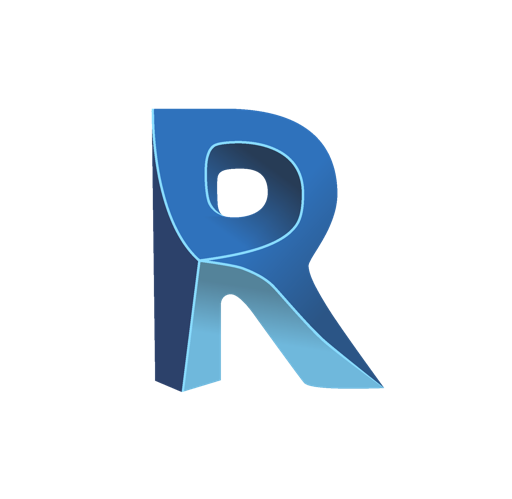Goals
- Go further in the creation of more complex objects, such as curtain walls, customized stairs, the use of conceptual volumes
- Understand the logic and work with parametric families
- Get a deeper understanding of 3D presentations and renderings
Program
Learn its history
Know its features
Understand its different uses
Revit formats: .RVT, .RTE, .RFA, .ADSK
Exchange formats: DWG, DXF, .FBX. and .IFC
Use the menu bar
Use the ribbon
Understand the graphics area
Use the property panel
Use the project tree panel
Use the workspace
Configure units
Configure snaps and increments
Navigate in named views
Navigate in the graphics space
Zoom
Panoramic
Orbit, free and continuous orbit
3D compass
Navigation disc
Modify the visual style
Use contextual information
Control temporary dimensions
Adjust the detail level of the active view
Workshop: navigate in the Revit default project
Navigate in the project browser
Rename or delete a view
Duplicate views
Workshop: observe the file tree structures according to the types of project
Use the rectangular selection
Add or remove elements from the selection
Refine a selection in the view
Control the selection of occurrences
Save a selection
Load a selection
Modify a selection
Workshop: select categories of elements in Revit
Make the distinction between a project and a family
Create a new project
Discover the Architecture template
Discover the Construction template
Define the number of floors in the project
Create and rename levels
Understand level creation tool options
Create corresponding floor plans
Delete one level and the corresponding view
Observe the repercussions in the project browser
Create a grid on the first level
Understand the characteristics of the display
Reposition, rename the lines
Propagate the grid on other levels
Create an elevation view
Control the elevation bullets options
Workshop: create and organize several levels and a grid
Use the levels in the background
Use the view range
Use the cropped view
Display or hide objects
Manage the visibility / graphics property
Insert a saved selection in the visibility / graphics filters
Workshop: display and hide categories, elements in the different Revit views
Use sketches
Use models to define a work area
Use the drawing tools, contextual options bar and status bar:
Line, rectangle, inscribed and circumscribed polygon, arc, spline, ellipse, partial ellipse
Use the tool selection
Control the constraints of the sketch space
Use the modifiers
Move, copy, orient, align, mirror axis / drawing, shift in numerical / graphic value, scale, adjust / extend in angle, adjust / extend one element / several elements, split an element, split with a space
Use arrays
Associative linear network, associative polar network, modify the network, explode an associative network
Pin or unpin an object
Match the properties of one object to other objects
Differentiate structural wall and architectural wall
Discover the contextual options bar and status bar
Define the height of the wall by constraint: levels / height / floor plan
Justify walls
Chain
Choose a type of wall in the system family
Use the object information
Use the object control handles
Use the snaps in relation to the wall components
Modify a wall profile
Observe the consequences on the constraints
Redefine the profile
Work the junction walls
Modify the type
Modify the structure
Visualize the interior / exterior side
Understand the principle of priorities between the materials
Insert layers
Define the thickness of layers
Modify the hierarchy between layers
Modify the offsets of lower and upper levels of layers
Assign the materials to the layers
Load profiles from system families
Add profiles
Modify position, distance, lateral position, offset, etc.
Workshop: create a new type of wall with several layers, profiles and wrapping
Choose vertical / horizontal orientation
Choose a wall
Place a profile on several contiguous walls
Adjust the height of the profile
Edit the profile
Use the walls with inversion
Wrap to the openings
Wrap to the ends
Modify the assembly accordingly
Workshop: load and place a cornice and roofing profile on a wall
Use the different types of openings
Choose the type of opening
Place the opening on the fly
Adjust the position
Adjust the constraints
Workshop: create a free opening in a wall
Differentiate the types of floors: architectural, floor, floor by face, slab edge
Navigate between the architecture ribbon / structure ribbon
Select or load the family according to needs
Use the contextual options bar and status bar
Use the floor sketch
Align floor to multiple levels
Open floor opening cut
Choose lower constraint floor
Define upper constraint
Use the different roof tools: by path, by extrusion
Understand the options of the roof tool: overhang, inclination
Draw based on walls with overhangs
Draw with traditional drawing tools without overhangs
Add split lines on a flat roof
Add control points
Split by choice of supports
Modify the sub-elements and determine the elevation
Create a roof opening cut
Create a roof with several slopes
Attach the walls
Modify the inclination of the slopes: via the inclination / via the control handles
Define a work plane
Choose a level
Sketch with the spline tool
Start and finish the extrusion
Modify the alignments and association of the alignments
Attach the walls
Make a mansard roof
Join two separate roofs
Add roof soffits and fascia
Add gutters
Workshop: model a pavilion-type building
Modify their directions and depths
Switch to the section view
Name the sections
Workshop: create a section in a building to attach slabs to walls
Use the different types of columns: architectural, structural
Choose the types of columns in the default family
Import a family
Use the contextual options bar and status bar
Define the lower floor plan
Define the upper floor plan
Understand the behavior in relation to the grid
Understand the behavior in relation to existing walls
Choose the type of columns
Use the contextual options bar and the status bar
Define the depth
Define the height
Automatically place: on the grid or on a selection of architectural columns
Choose the type of beam
Use the contextual options bar and status bar
Define a starting level
Define an end level
Workshop: set up columns and beams on a building
Use the automatic ceiling tool, the ceiling by sketch tool
Operate by region
Create according to regions
Associate a ceiling
Use the ceiling by sketch tool
Choose a level
Offset from the level
Choose a type of ceiling: basic, compound
Modify the type of ceiling
Customize the ceiling structure
Workshop: install ceilings in a building
Use the default doors
Import a door family
Download a door family
Use the contextual options bar and status bar
Position and orient on the fly
Adjust the position with smart guides / on the fly
Adjust the smart guide handles
Understand the door properties: sill height, lintel height
Rename or duplicate
Understand construction properties
Understand dimension properties
Modify instance or modify object type
Use default windows
Import a window family
Download a window family
Use the contextual options bar and status bar
Position and orient on the fly
Adjust position with smart guides / on the fly
Adjust smart guide handles
Understand the door properties: sill height, lintel height
Rename or duplicate
Understand construction properties
Understand dimension properties
Modify instance or modify object type
Workshop: install doors and windows on a building
Discover the different types of stairs: by component, by sketch
Choose a type of component: straight, spiral, swinging, U- shaped
Use the contextual options bar and status bar
Lay a straight staircase
Define a lower floor plan
Define an upper floor plan
Sketch on the fly according to the number of risers
Select the type and add railings
Position
Use the control handles
Reverse the stairs direction
Understand the properties
Understand the modifications
Workshop: create a straight, spiral, swinging, U-shaped staircase. Choose the right staircase for each building
Discover the different types of ramps
Create your own type of ramp
Manage the inclination of the ramp
Lay a ramp
Define a lower floor plan
Define an upper floor plan
Position
Use the control handles
Reverse the ramp direction
Understand the properties
Understand the changes
Workshop: create and position access ramps
Discover the different types of railings
Create your own type of railings
Draw the sketch of the railings
Modify the railings
Modify the structure of the balusters
Modify the positioning of the posts
Change the host of a railing
Workshop: install railing on the balconies of a building
Understand temporary dimensions
Configure temporary dimensions
Modify extension lines
Modify the status of temporary dimensions to permanent dimensions
Use the annotate ribbon
Differentiate the different types of dimensions: aligned, linear, radial, arc length, elevation dimensions
Switch snaps
Manage dimension families
Create your own dimension style
Modify dimension graphic styles
Work with substitute texts
Dimension in the different views
Workshop: dimension the different views taking into account the wall openings
Place rooms
Understand the characteristics of rooms
Name rooms
Split rooms
Assign labels to rooms
Workshop: install the parts of a building respecting floor to ceiling heights
Create new sheets
Choose a title block
Load a title block family
Load this new sheet into a project
Fill in the title block
Insert the choice of view
Modify the view frame
Insert a second view
Insert and align section views
Document the view with schedules
Modify a title block family
Modify title block information
Insert a logo
Workshop: create several sheets including different views in plan, section and elevations
Create a new schedule
Choose fields
Sort and group the different fields
Layout the schedule
Filter the schedule
Insert a second view
Workshop: create a room schedule indicating room names, level, surface, volume and finish of the floor
Import a sheet set family
Name the sheets
Place a view in the presentation
Choose sheets to export
Configure printing
Workshop: export a PDF containing a building’s plans and schedule
Duration
10 days
Price
£ 2085
Audience
Draftsmen – designers / Engineers / Architects
Prerequisites
Knowledge of CAD software (Autocad / Autocad Architecture / Archicad)
Reference
CAO100332-F
Manage project information
Create a project template
Customize the location of template files
Indicate geographic north in the project
Geolocate the project in relation to a cadastral plan in DWG
Workshop: reposition a Revit project relative to the coordinates of a DWG plan, indicate the geographic north of the project
Create new constructions
Manage existing phases
Customize the creation / demolition phase
Work with the phase filter
Create your own phase filters
Modify the appearance of the phases
Workshop: create a small building composed of existing wall, demolished and new constructions, modify the appearance of the phases
Differentiate project settings and shared settings
Add a new parameter
Customize parameter properties
Use categories
Use parameter data
Workshop: add a parameter indicating the address of the building in the project information
Create a file for shared parameters
Discover the parameter groups
Create a parameter
Insert a shared parameter in a Revit project
Workshop: create a shared parameter indicating the doors’ fire resistance
Use labels
Create or edit a label
Create a label
Insert a field
Manage the label parameters
Modify the type of a label
Workshop: create a door label with new wording indicating the fire resistance of the previous workshop
Modify the Revit directory tree in the browser
Prepare new view titles
Organize the directory tree
Create a new directory tree
Filter the directory tree
Sort or group the directory tree
Organize the views
Workshop: build a new project directory tree sorting by phases, type of plan, levels and names
Customize the insert tab in Revit
Link RVT files
Link IFC files
Link CAD files
Explore point clouds
Import and redraw from DWG
Workshop: redraw a building from a DWG
Use basic curtain wall, exterior glazing, showcase
Understand the characteristics of curtain walls
Work on the grid with modifying the properties and type
Choose distance or fixed number
Manage maximum or minimum spacing
Justify horizontally and vertically
Offset horizontally and vertically
Manage the horizontal and vertical angles
Add horizontal and vertical mullions
Choose the type of profile for each edge
Position the horizontal and vertical grid on the fly
Adjust via the temporary dimensions
Subdivide a plane of a grid glazing
Add mullions
Work independently on mullions, plans or grid
Workshop: create a glazed facade. Create interior partition walls with solid panels and glazing
Choose a staircase type
Define the lower floor plan
Define the upper floor plan
Sketch the boundary of the staircase
Draw the risers
Indicate the staircase direction
Convert an existing staircase to a sketched staircase
Modify the sketch
Workshop: making a custom staircase by sketching
Choose your family category
Create reference planes
Use model lines
Extrude
Blend
Make revolutions
Sweep
Sweep blend
Apply material
Finalize creation
Workshop: create a desktop or table type component using the in-situ component tools
Create a conceptual volume
Define a work plane
Use the model lines
Draw the profile in 2D, volumize it
Load the volume into a project
Use the mass floor tool
Test the floor by face tool
Create a curtain wall system
Modify or adapt Family
Workshop: make a wooden cladding using the in-situ volumes
Workshop: construct a complex building on several floors
Create your own families
Choose a template
Use the reference level
Create reference planes
Create equidistance constraints
Create alignment constraints
Lock constraints
Create parameters
Master the properties of parameters
Use type / instance parameters
Model with the creation tools
Create family types
Use linked geometries
Use conditional geometries
Use the conditional visibility of an object
Manage the different types of parameters or categories
Add a material parameter
Add a subcategory – family / project report (identification data / line color)
Workshop: create several parametric architectural elements (door, window, storage furniture)
Place points
Import an existing terrain
Simplify a toposurface
Split a surface
Work subregions
Draw the building pad
Modify the type of building pad
Offset the building pad in relation to the level
Control the property lines
Workshop: create a terrain from an import, simplify it and apply a building pad to it
Create an area plan
Rentable
Gross
Separation of surfaces
Create a surface
Label a surface
Workshop: draw up rentable floor plans for a building
Customize the path of the sun
Place a camera
Modify the camera
Use the navigation disc to adjust the camera
Customize the focal length
Adjust the quality and the output parameters
Adjust the different lighting conditions
Integrate a background
Adjust the exposure
Activate the indoors lighting and renderings
Workshop: create an exterior rendering and an interior rendering of a Revit project
Create the callout views
Insert legend components
Label the legend
Use pattern and color legends
Use view templates
Create a title block family
Draw the title block
Place labels
Use the different types of labels
Discover the relationship between labels and project properties
Configure printing
Use the batchprint
Workshop: create a detailed view using the mark tool
Workshop: create a component legend
Sessions
Contact us for more information about session dates